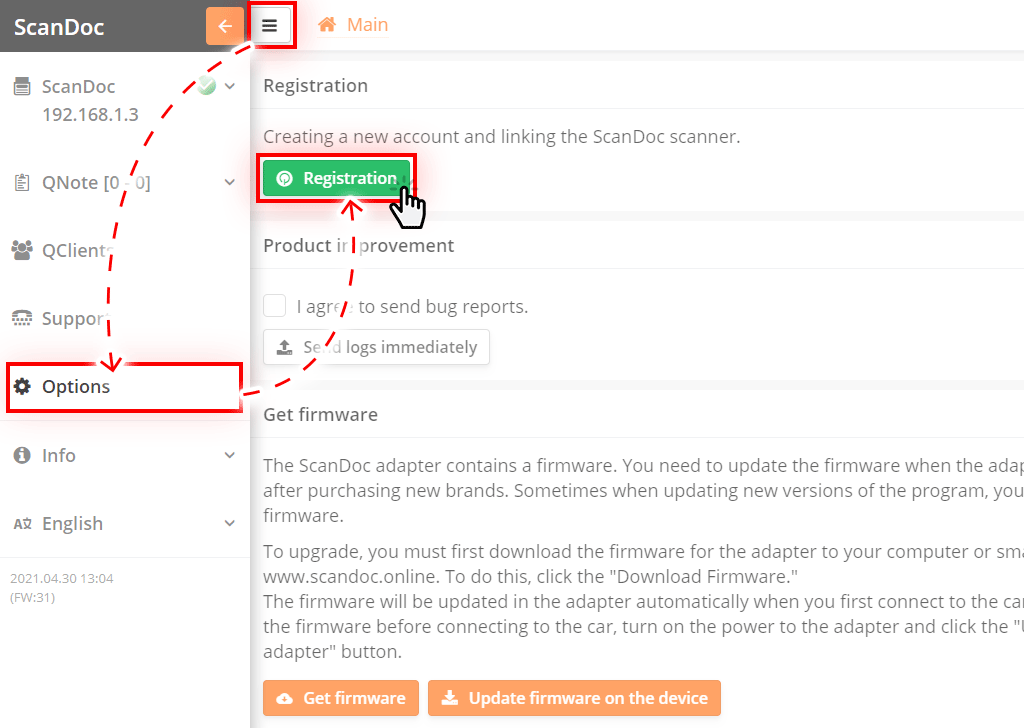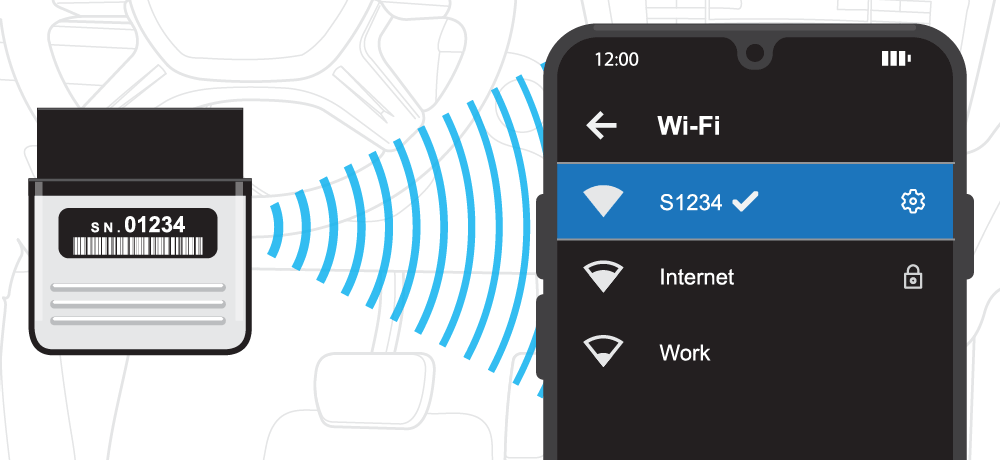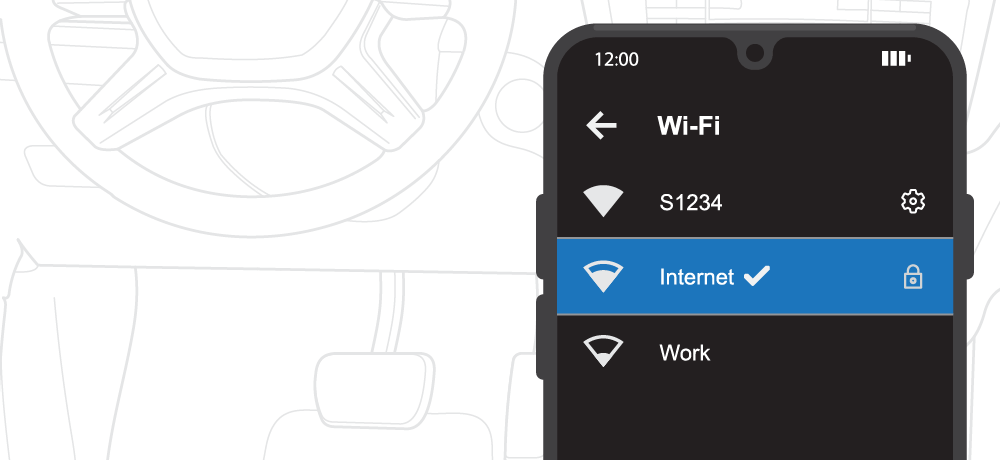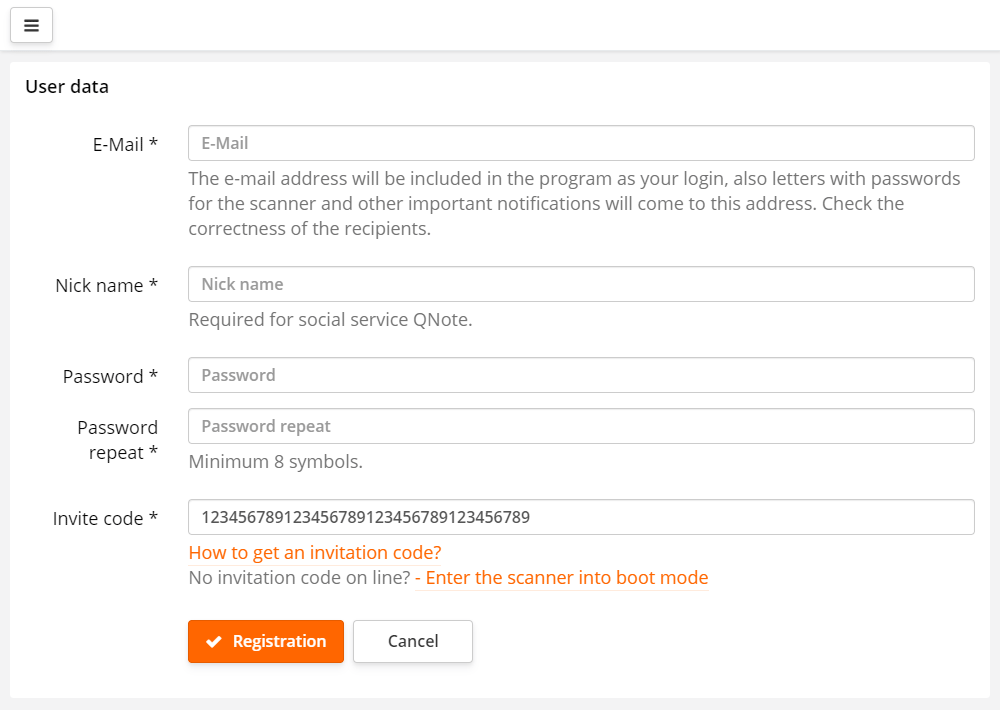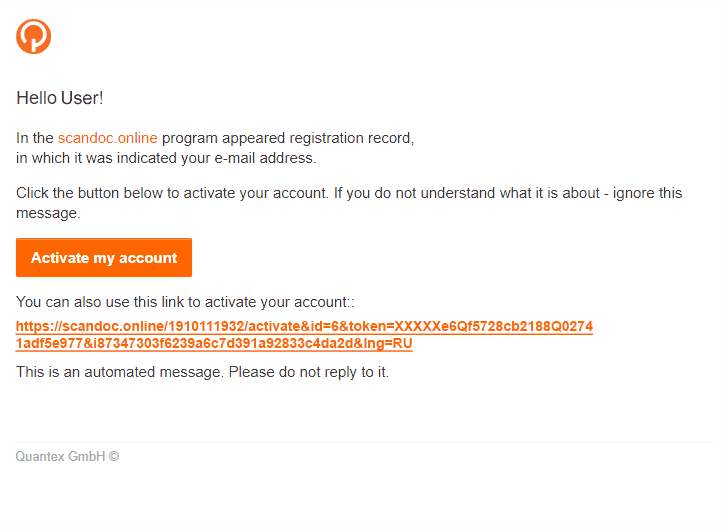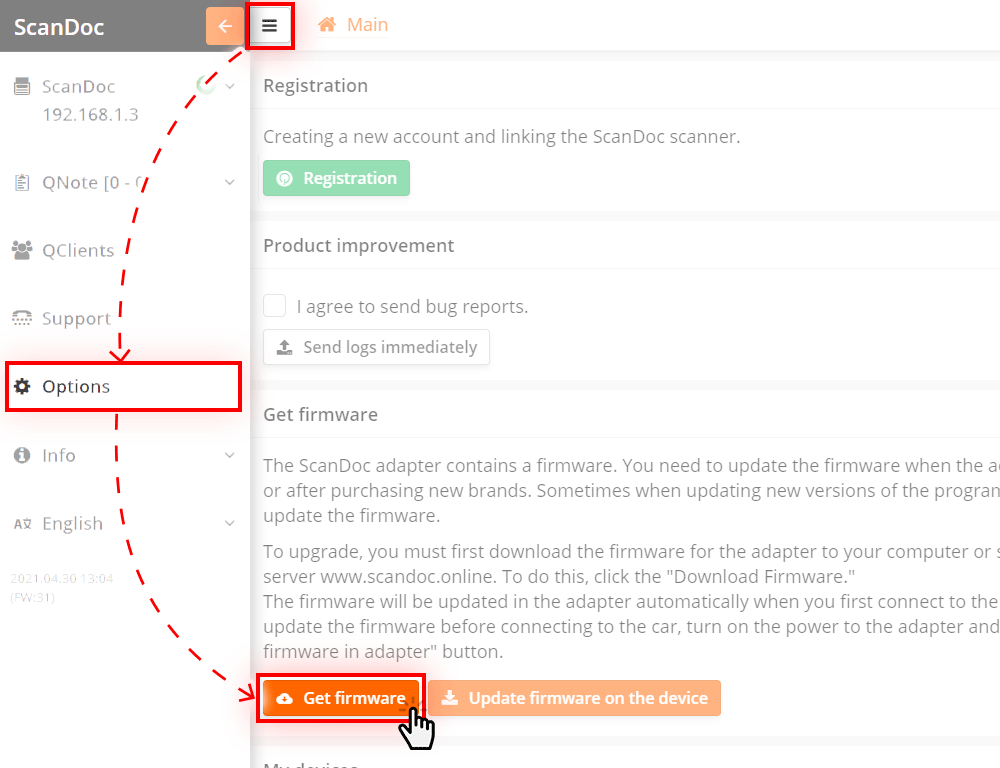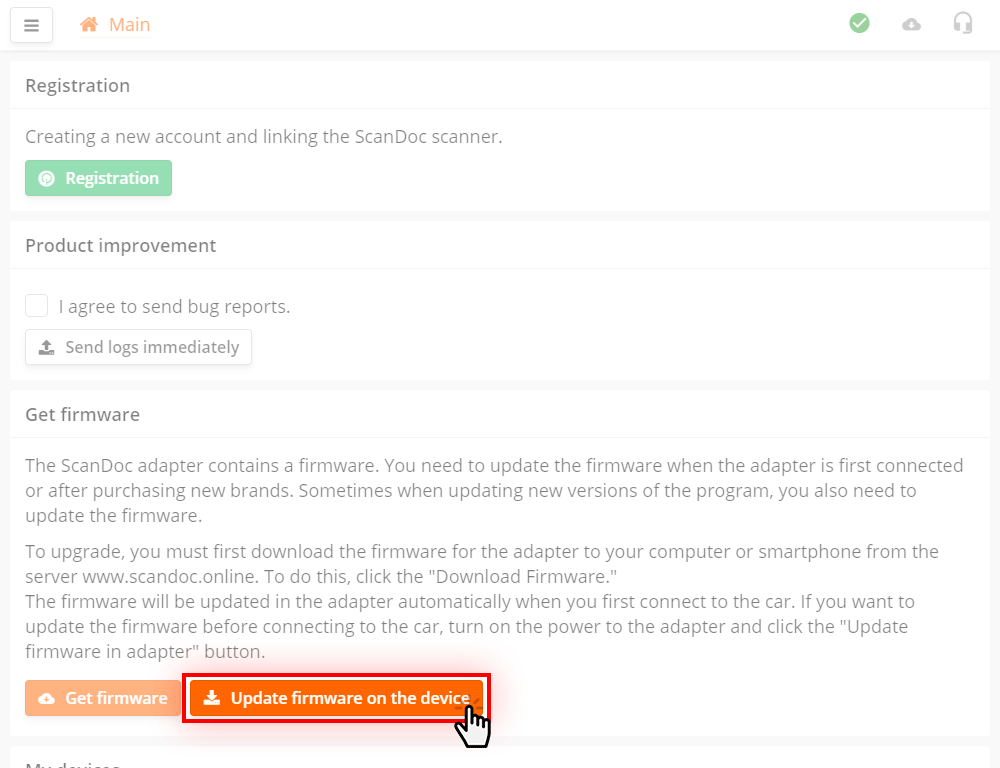Step 1 - Installing the program on a computer or table
Install the bundled software on the USB Flash according to the type and bit of the operating system or go to the quantexlab.com/en/download.html website to get the latest version
of the program
ScanDoc for Android (minimum version 6) can be downloaded from the official Google Play store.
ScanDoc for iOs (minimum version 10) can be downloaded from the official App Store.
Step 2 - Register an Account
(If you are already logged in www.scandoc.online, skip this step)
Registration is creating an account. One account for one person or company. You can attach all your devices to your account. It is also needed if you want to use our services.
- Launch the new ScanDoc program on your device (computer, laptop, tablet, phone) using the shortcut on the desktop. (The operating system may ask for permission to access the Internet, allow access.)
- Click on the button at the top of the window, an additional sidebar will appear.
- Click on the button " Options " in the side menu, you will be taken to the program settings window.
-
Switching the scanner to boot mode:
- Apply power to the scanner (for example, connect it to the diagnostic connector).
- On the underside of the scanner, you can see the recessed reset button. Press this button with any thin object, hold for 3 seconds, connect the device to the power / diagnostic socket and only then release the button.
- The device will be switched to boot mode. (the red LED will light dimly). After a while (approximately 30 seconds), the device will communicate.
- Click on the Registration button.
- Connect to the adapter via the Wi-Fi wireless network on your computer / smartphone using a password and wait a little while the connection is established (about 5 seconds).
Then press the "OK" button
(If your scanner has serial number s / n: 01234, then the connection will be called S1230, and the password for it will be scandoc1230.)
- Now disconnect from the ScanDoc Wi-Fi network (but do not disconnect the power from the scanner) and connect your computer or mobile device to the Internet;
- Then press the "OK" button
If you have a simultaneous connection to ScanDoc and the Internet, then just press "OK" button.;
-
You will be redirected to the registration page, where the invitation code generated for you will already be entered.
Fill in all the fields and click Registration
To reliably protect your account from hacking, set a unique, complex password. The longer the password, the more reliable it is.
We recommend not using a password that:
- too simple, for example "12345678";
- contains your first name, last name, date of birth or phone number.
We recommend using password managers programs.
-
A letter will be sent to your e-mail with a request to confirm the registration.
Click the Activate my account button or use the direct link.
You will be redirected to scandoc.online.
-
Now you are registered in the system.
Step 3 - Get the latest firmware for the adapter
Run the ScanDoc program on your device (computer, laptop, tablet, phone) using the shortcut on your desktop. (The operating system may request permission to access the Internet, please allow access).
- Connect your computer or mobile device to the Internet.
- Launch the new ScanDoc program on your device (computer, laptop, tablet, phone) using the shortcut on the desktop. (The operating system may ask for permission to access the Internet, allow access.)
- Click on the button at the top of the window, an additional sidebar will appear.
- Click on the button " Options " in the side menu, you will be taken to the program settings window.
- Click the Get firmware button (an authorization form will appear, enter your login and password).
The firmware for your scanner will be downloaded from the Quantex server.
- Connect the ScanDoc Compact to the vehicle's OBDII diagnostic connector.
- Connect to the adapter via the Wi-Fi wireless network on your computer / smartphone using a password.
If your scanner has serial number s/n: 01230, then the connection will be called S1230, and the password for
it will be scandoc1230.
Note: This option is configured in the Wi-Fi module of the device by default.
- Connect to the ScanDoc adapter and wait a little while the connection is established (about 5 seconds).
Then click "OK"
In the program, click Update firmware on the device
The program will be written to the scanner. The device is now ready for use.