The ScanDoc Nano ET adapter enables communication between a smartphone or computer and a vehicle. Data communication between the adapter and the smartphone occurs via Wi-Fi or Bluetooth using the J2534 protocol. Data communication with the car occurs via CAN, Ethernet or Kline interfaces, using SAE/ISO automotive protocols.




Communication and protocol processing processor are implemented on the ESP32-PICO-MINI-02 module.
Module Certificates
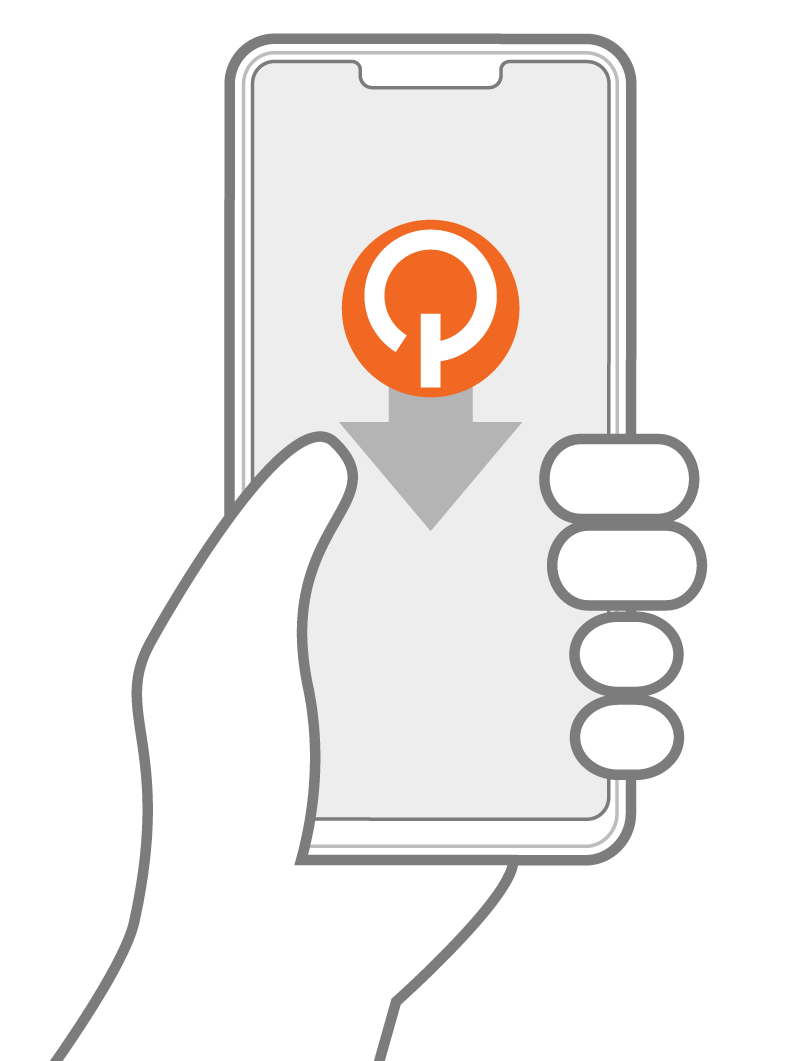
Download and install the application on your smartphone:
QuantexJ2534Demo.apk
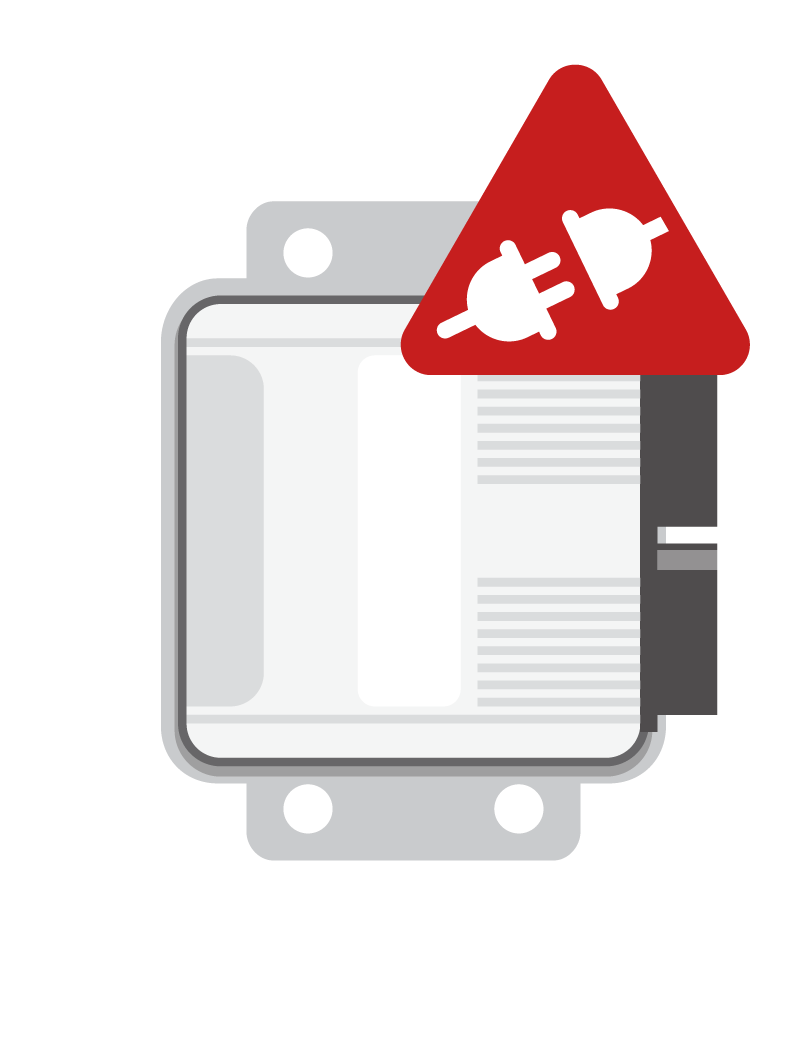
When power is supplied, the LED will light dimly, then brightly, and after passing internal tests, it will go out. After that, the device is ready for operation.
The device can withstand incorrect power supply connections. If you use a control unit from a car for joint testing, please note that the control unit does not have reverse polarity protection. Disconnect the control unit if you need to perform a power stress test.
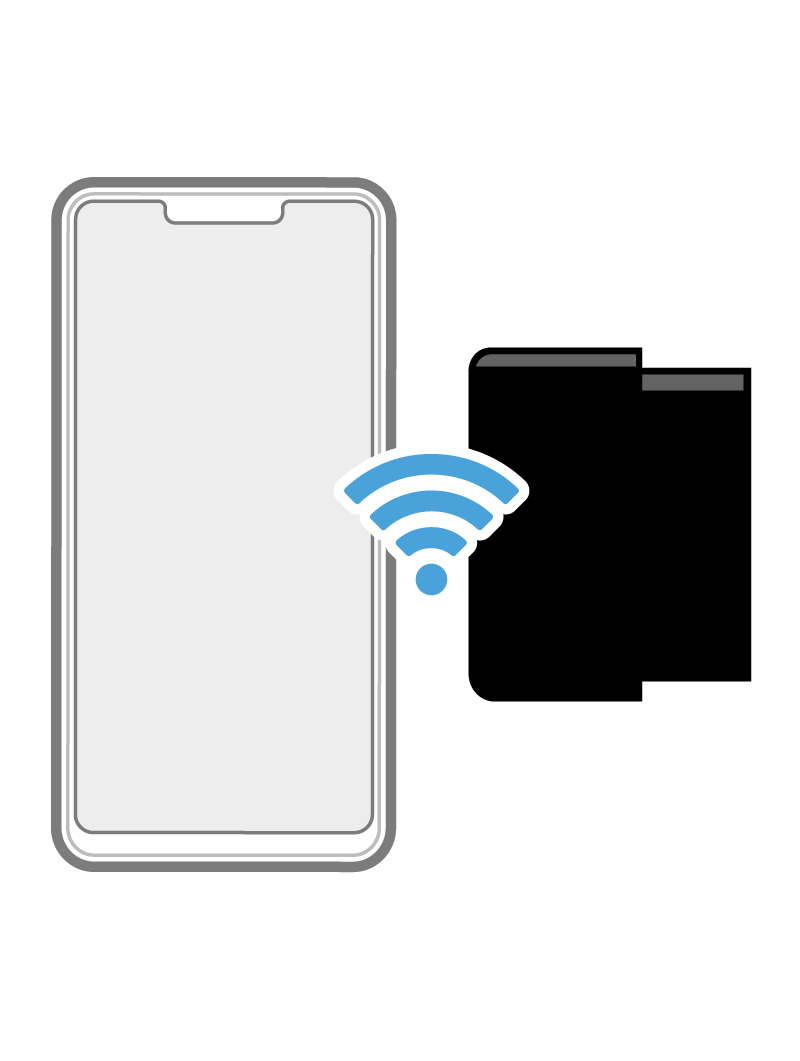
After power is applied, ScanDoc turns on Bluetooth and Wi-Fi simultaneously and waits for the smartphone to connect to it. If pairing occurs via Bluetooth, then Wi-Fi is disabled. And vice versa. When connecting a smartphone to ScanDoc as an access point, it disables the Bluetooth interface. After pairing or connecting via Wi-Fi, the device remembers the choice until the power is removed.
If you want to change the connection mode, disconnect the device from the power supply, break the Wi-Fi connection, or delete the remembered Bluetooth pairing in the Android settings.
Bluetooth LE - Name:QSNxxxxx, password123456
Wi-fi - SSID:QSNxxxxx, password:scandocxxxxx
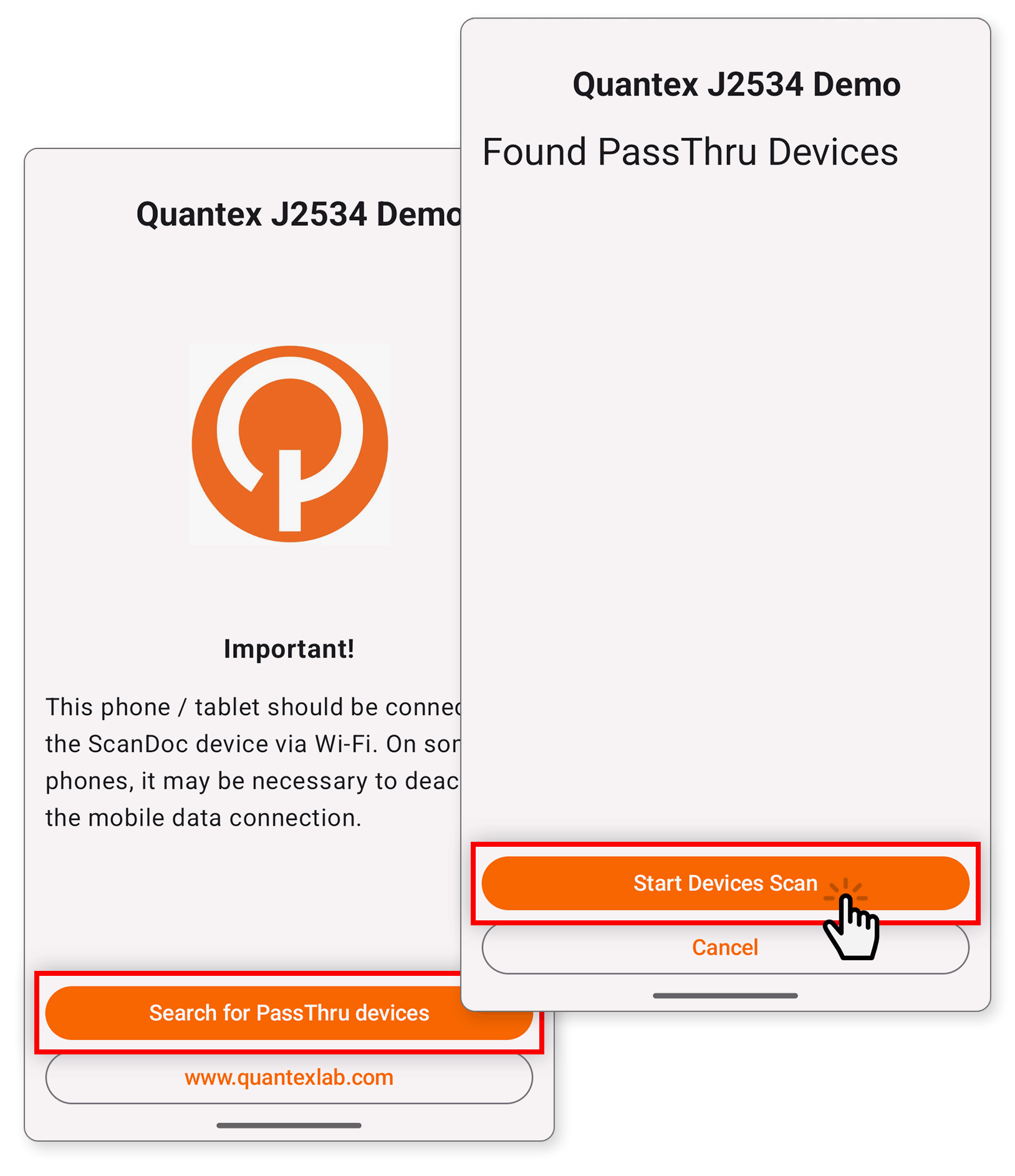
Launch the program on your smartphone with Android up to version 15. Click the "Search for PassThru devices" button, then "Start Devices Scan".
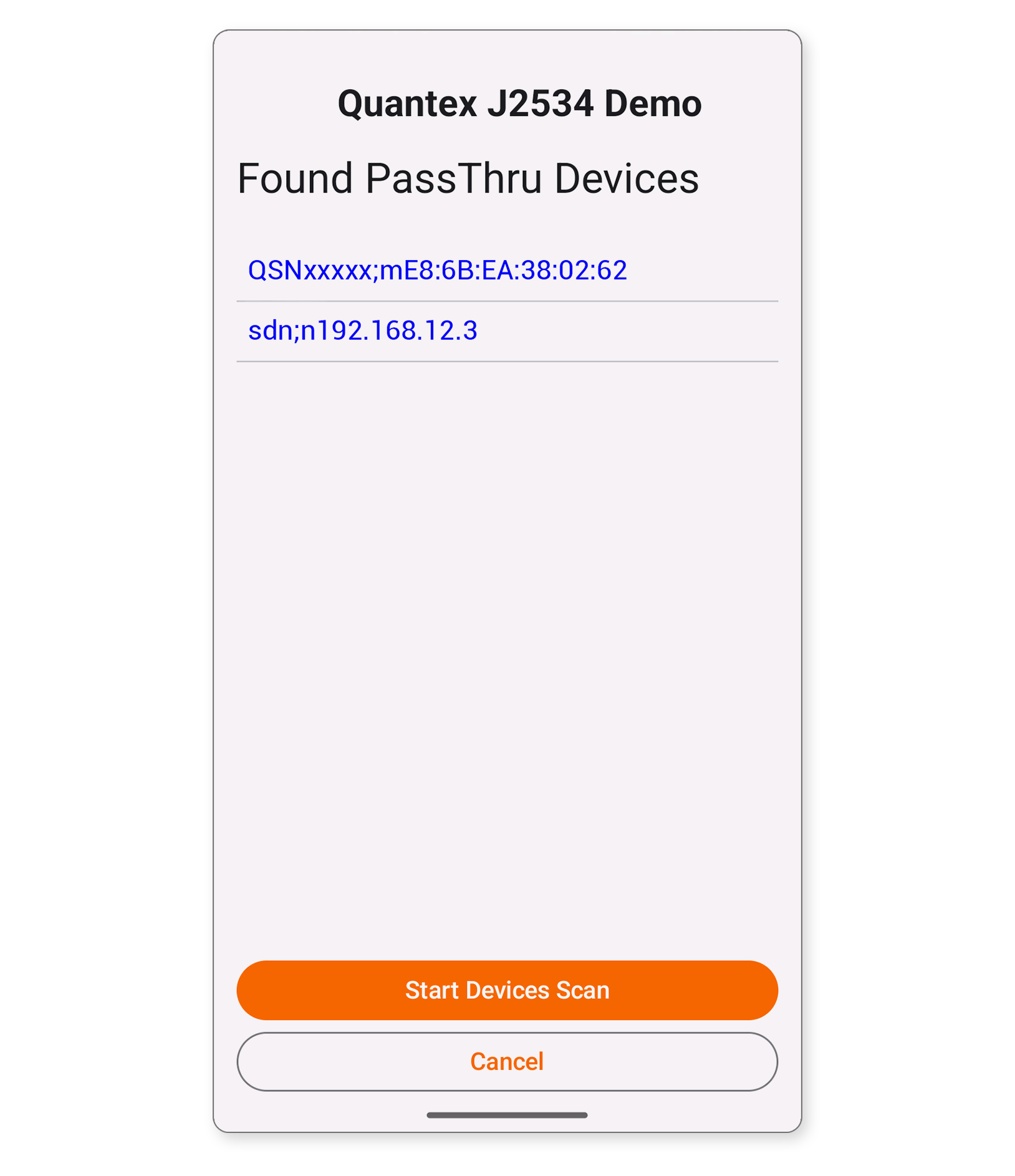
After a while, a list of found devices will appear. If you want to connect via Wi-Fi, then click on sdn;n:192.168.12.3. If you want to connect via Bluetooth, then select QSN;bxx:xx:xx:xx:xx
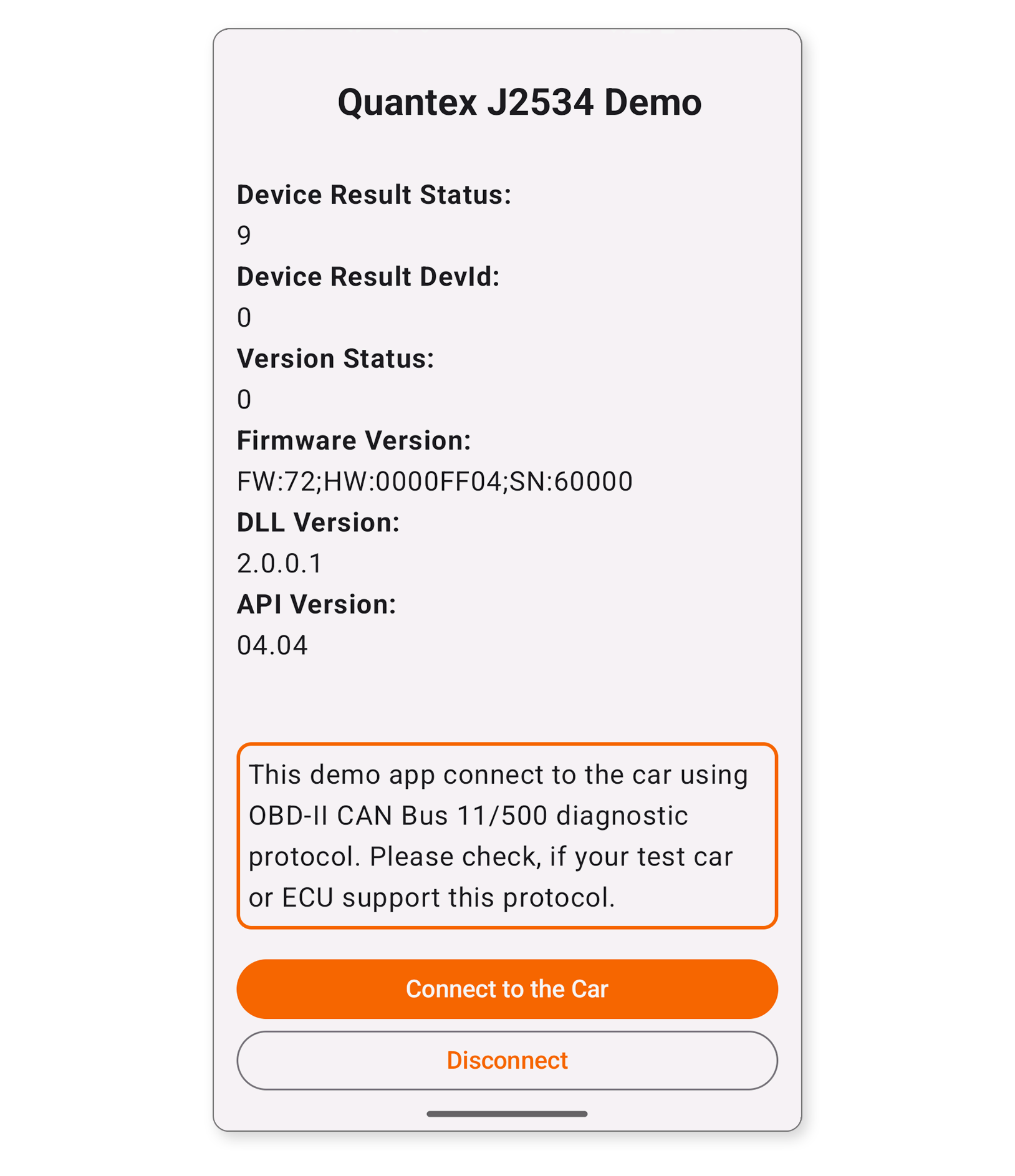
Then a connection with the adapter will be established and you will see the Hadrware and Software versions of the adapter
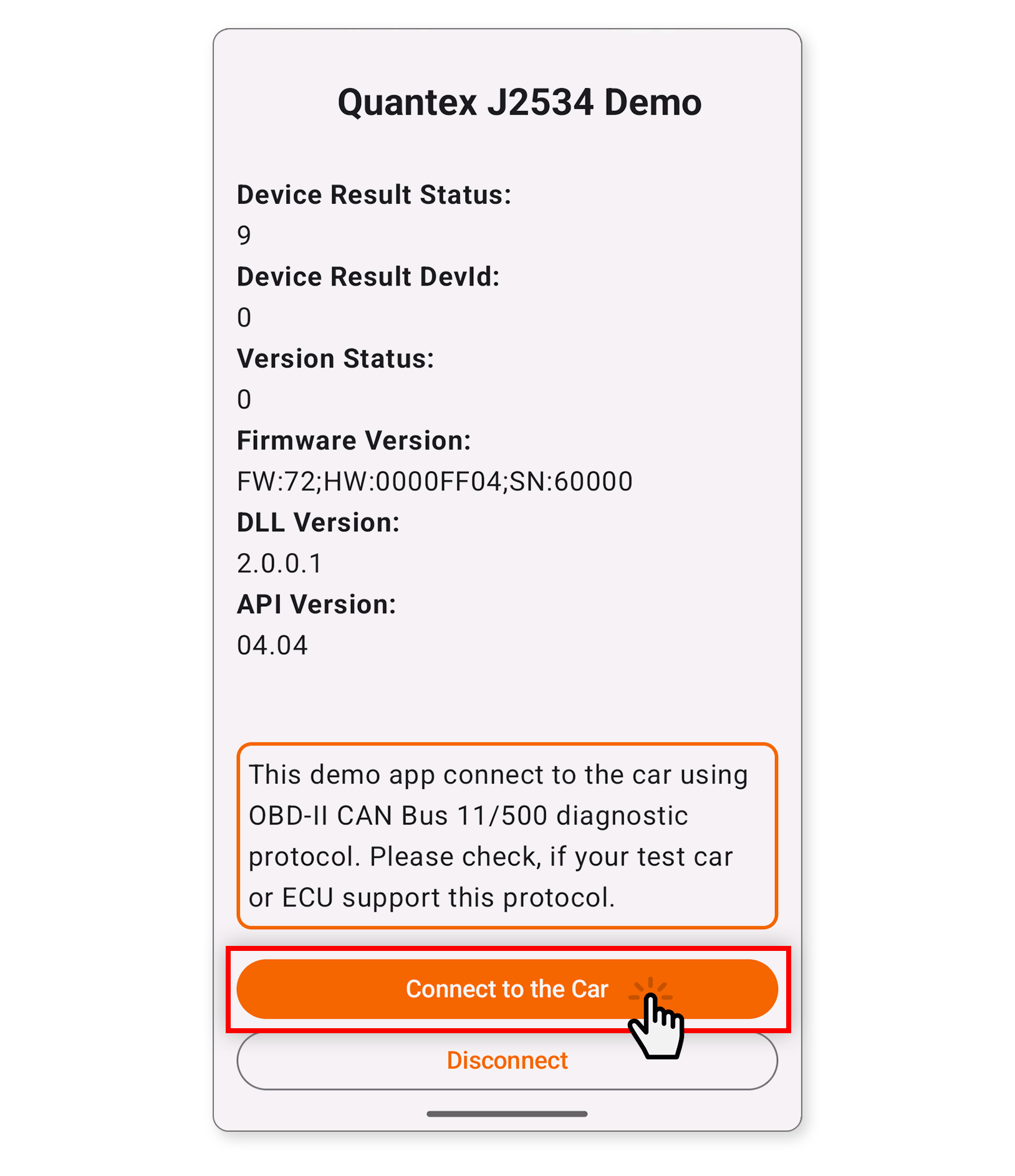
To ensure constant data communication, press the "Connect to Car" button. The scanner will begin constant communication with the vehicle control unit via the CAN bus. It will also show the supply voltage at pin 16 of the OBD-II connector. The LED on the device will light up when sending and go out when receiving a packet.